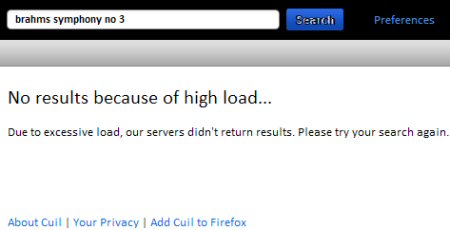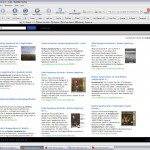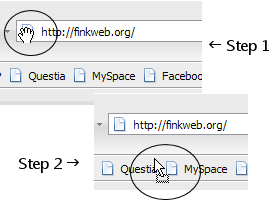My friend and Finkville citizen Suzanne lives in the Netherlands with her handsome Dutch husband, Harold. She wrote a comment on yesterday’s blog that really brought back some memories. All ye who are geeky and all about this here internet thing, read on. (Those who aren’t can read on as well, what the heck.)
 I have met some wonderful friends through a protocol developed in the late 80s/early 90s called Internet Relay Chat – or IRC. Users downloaded mIRC and pIRCch software and used it exclusively to communicate real-time on a daily basis with people from all over the planet. It was instant messaging’s granddaddy. How can I explain it…it was a cult of sorts; a brotherhood, to wit:
I have met some wonderful friends through a protocol developed in the late 80s/early 90s called Internet Relay Chat – or IRC. Users downloaded mIRC and pIRCch software and used it exclusively to communicate real-time on a daily basis with people from all over the planet. It was instant messaging’s granddaddy. How can I explain it…it was a cult of sorts; a brotherhood, to wit:
- We didn’t call them “chat rooms.” That was for silly AOL users who didn’t want to know the guts of anything. Our hangouts were called “channels.” Many of us were Usenet junkies, and we made the transition pretty easily.
- We had channel operators (chanops or just “ops”) who controlled the mayhem. We (including the Thriller, Suzanne and myself) worked our way up through the ranks and were made channel operators by the IRC gods. At one point, Thriller and I were “499” level ops, with the highest designation being 500 (or channel owner). Think of a jail setting…we were trustees of the highest order. HA
- These weren’t just cute little “chat rooms.” At the time, we operated the channel called #newbies, where everyone who was new to IRC came to get help and learn the ropes of the software and the environment. Hundreds and hundreds of people cycled through that place every day. There were also a lot of IRC veterans who just came to hang. Many relationships, involving lifelong friendship, romance, and even animosity, developed in there. (I’m thinking of some certain Canadians…)
- There were lots of people from Europe, Asia, Canada and the US, all coming together in one place to talk, laugh, and generally be silly. It was great, and at the time, extremely novel. It wasn’t the norm back in 1993-94 like it is now.
- Suzanne is a wonderful friend I made through IRC, and I’ll be forever grateful for that.
Suzanne: So I just blew the dust off my copy of mIRC, and connected to Undernet. Went into our old stomping grounds and found Mahatma & Clotho…whaddya know?? Cool that they’re still together, just like us.
![]()
Have a dandy day, everyone.
Fink, dinosaur